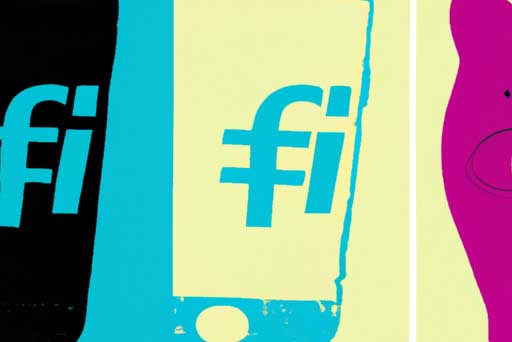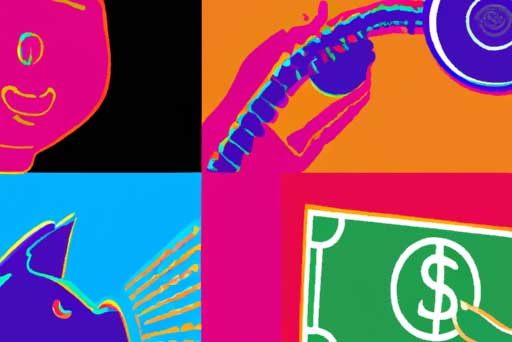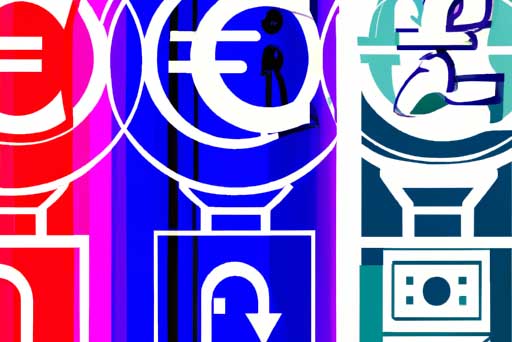TLDR:
- NIPS aims to monitor abnormal network traffic and block threats in real-time
- Troubleshooting steps for no log on NIPS include checking traffic, engine status, policies, and rule library version
NSFOCUS provides troubleshooting steps to address the issue of NIPS devices failing to generate threat logs. Key elements of the troubleshooting steps include:
1. Checking Traffic Passing NIPS: Users can confirm traffic passing through the device by viewing it on the NIPS webpage and capturing packets for analysis.
2. Checking Engine Status: Users should ensure that the engine is running normally by viewing the engine status on the webpage. Contact technical support if the engine is not running properly.
3. Checking NIPS Policies: Verify that policies in the Intrusion Prevention section are correctly configured, alert logs are enabled, and policies are applied properly.
4. Checking Rule Library Version: Update to the latest version of the device rule library to ensure alerts can be triggered properly in response to evolving network attacks.
By following these troubleshooting steps, users can address the issue of NIPS devices not generating threat logs effectively.